Trial Balance Report
Reports > Accounting > Trial Balance
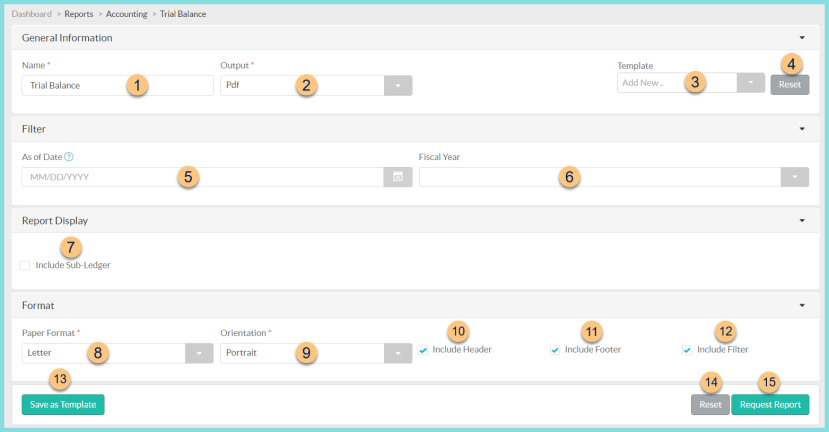
-
Name - enter a report name
Default: Trial Balance -
Output - select output format (Html, Pdf (default))
-
Template - select a report template
-
Reset - click to reset to default options
-
As of Date - select the as of date; if no date is selected, the current date is used
-
Fiscal Year - filter by fiscal year
-
Include Sub Ledger - check to include the subledger
-
Paper Format - choose a paper format (CR80, Legal, Letter (default))
-
Orientation - choose orientation (Landscape, Portrait (default))
-
Include Header - check to include report header
-
Include Footer - check to include report footer
-
Include Filter - check to include selected filters
-
Save as Template - click to save the selected filters and columns as a template
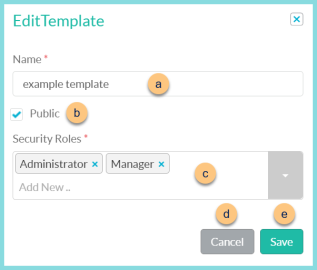
-
Name - enter a template name
-
Public - check to make the template available to other users
-
Security Roles - select the security roles that can access a Public template
-
Cancel - click to return to the previous screen without saving the template
-
Save - click to save the template
-
Reset - click to reset to defaults
-
Request Report - click to request report
Note: Report will appear in the bell icon when complete
Report Format

-
Header - notice the District Logo, Report Title, Thru Date, and District Name.
-
Trial Balance - notice the account name and number, Total Debits, Total Credits, and the sum of each
-
Filters - notice the name(s) and value(s) of selected filters
-
Footer - notice the date and time the report was requested, pages, and TITAN logo